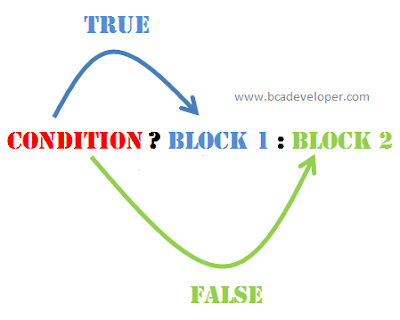Mouse Without Borders is a free utility developed by Microsoft's Garage project, an in-company program designed to encourage employees to develop projects they've cultivated during off-hours and while most of these projects do not make it to the public or just come bundled as a part of a larger project, Mouse Without Borders stands as an outline.
Mouse Without Borders is a free utility developed by Microsoft's Garage project, an in-company program designed to encourage employees to develop projects they've cultivated during off-hours and while most of these projects do not make it to the public or just come bundled as a part of a larger project, Mouse Without Borders stands as an outline. Through this program, up to four computers can be synced into one, creating an environment where you can navigate, type, and share files easily from one PC to another and it will then give you a security code to enter when you download the software on to the remaining PC's you want synced.
You will have to make sure the computers are on the same local network and Microsoft suggests users utilize a wired Ethernet connection rather than connect over a local Wi-Fi network, as the former is generally considered more reliable.
However, I was able to connect over PC Mag Lab's wireless with little issue
2. Once you download, install and open it.
3. Now a Show a Security key and Device name, just note it down.
4. Now turn on your other computer which you want to access and download Mouse without Borders in it.
5. On setup page, select "Yes option, I have installed Mouse without borders on other computer".
6. Now you can see box of Security and device name, just insert your Security key and device name which you copied in step 3.